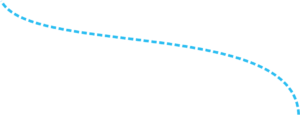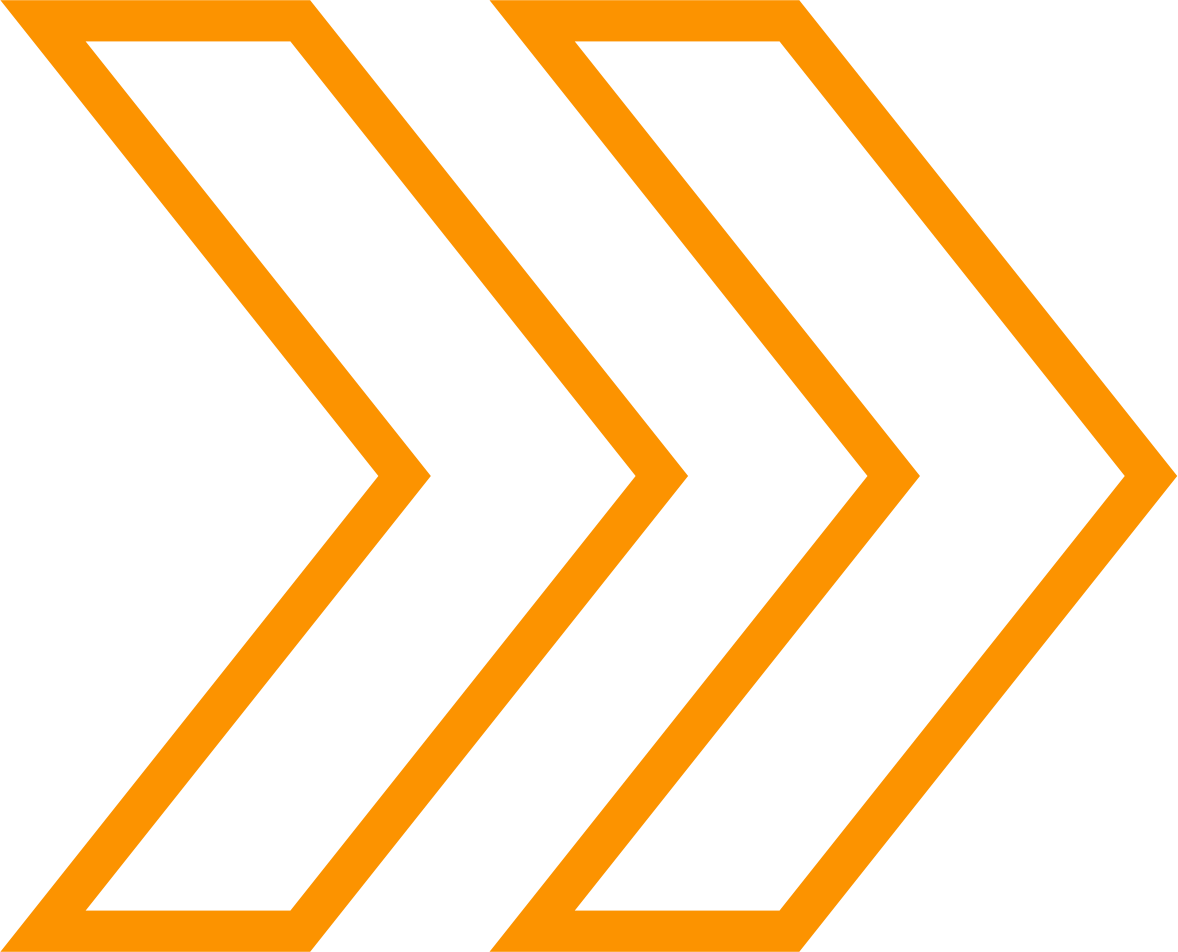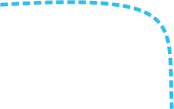EXERCISE: Create/Rename/Delete a sheet V2
Excel workbooks have what we call sheets. A sheet in a workbook is like a page in a book. Sheets help us separate data that is related without having multiple workbooks. Let’s look at how we can create, rename and delete a sheet. We will then create and rename our sheets in the exercise that follows.
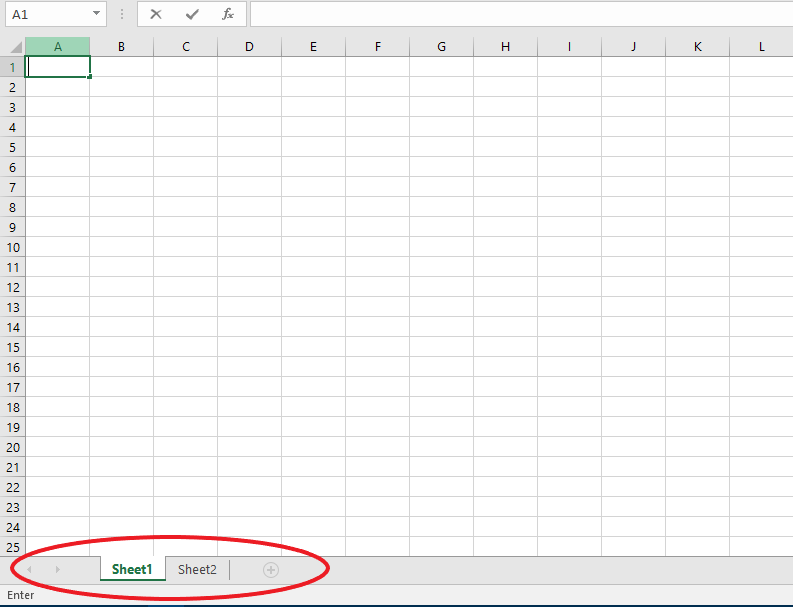
- We learned how to create a workbook
- We know how to create a sheet
- We can create multiple sheets in one workbook
- we saw how to create, rename and delete a sheet
Exercise: Create a Sheet
We are going to create two sheets in our excel workbook. One sheet for our data and one for the charts and tables.
Here are the steps. click on the arrow and/or text to open the toggle to see more details.
Open the workbook we created in the previous topic. By default it will be named Sheet1. Right click on the name Sheet1 and on the pop up menu click on Rename

We will name our sheet Sales, then press enter on the keyboard to save.
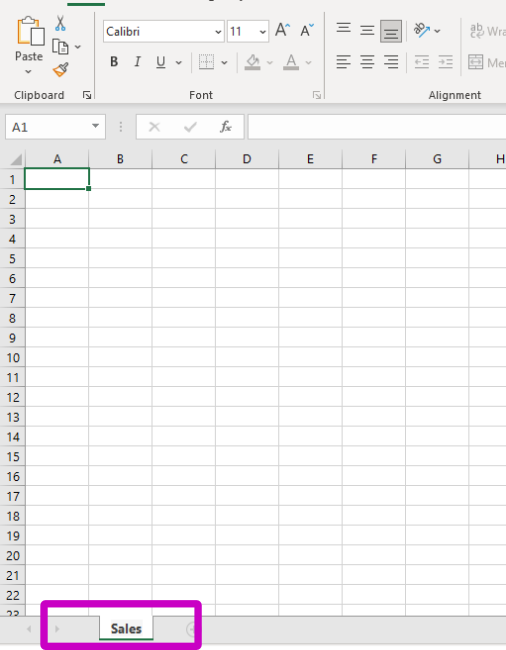
Create a new sheet where we will put sales charts. By default also, it will be named Sheet2. Notice how every time we create a sheet the number that succeed the name sheet increases!.
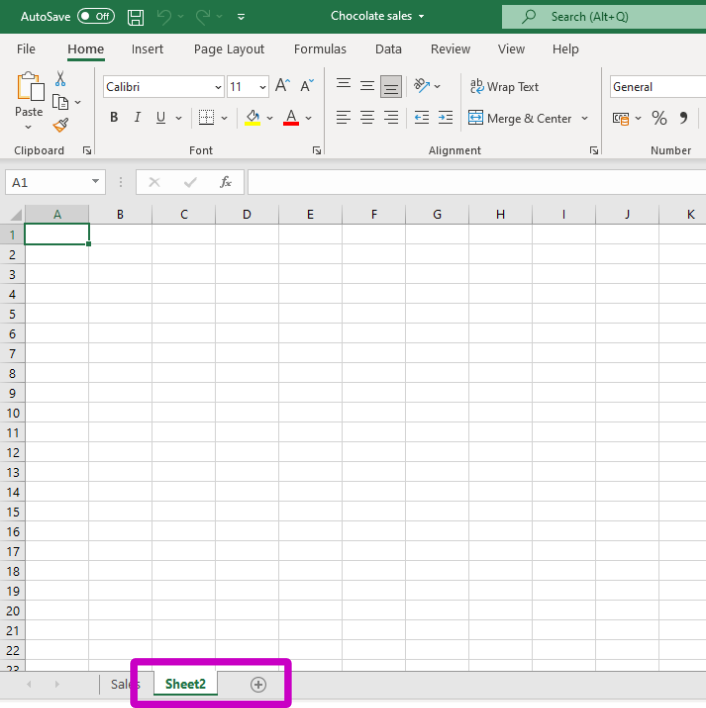
Rename the sheet to Sales Charts. Right click the sheet and click rename just as the previous steps.
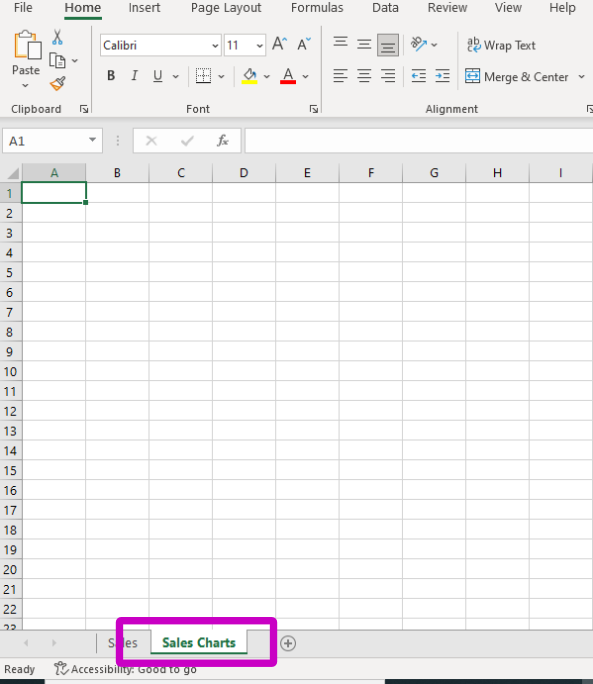
For Google users
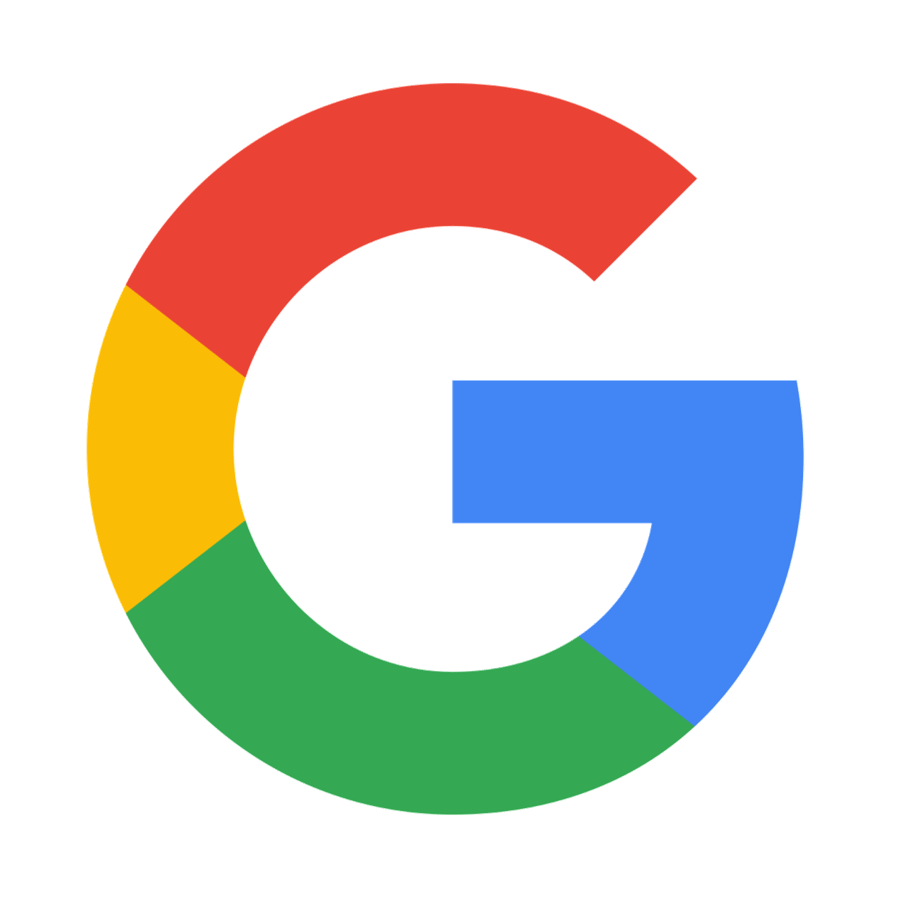
If you are using google sheets, the steps to create and rename a new sheet is the same. Just look for these icons at the bottom of your sheet
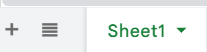
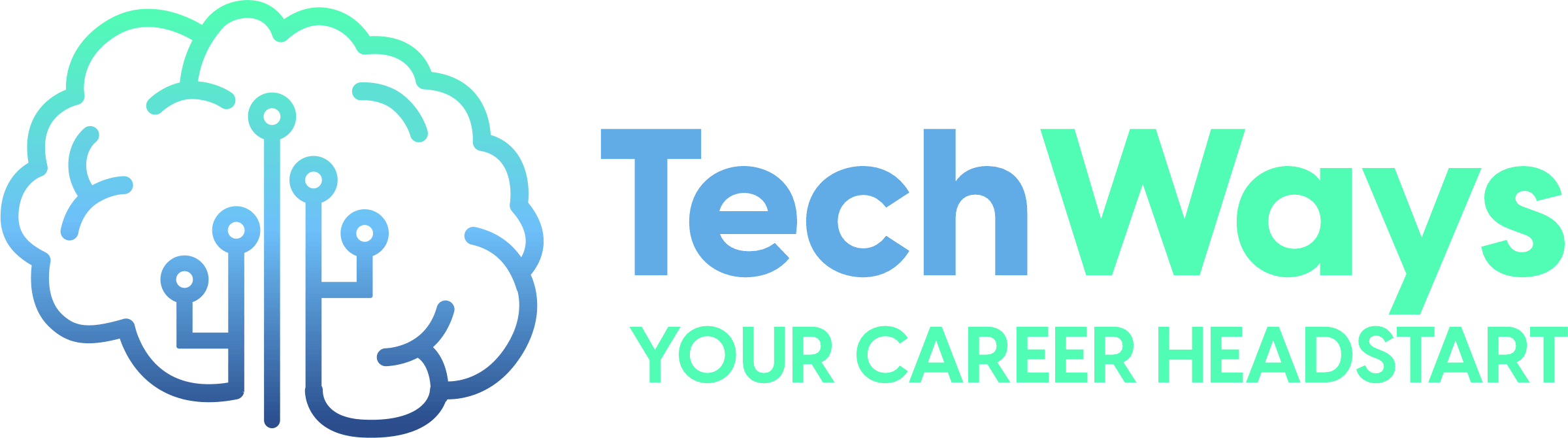

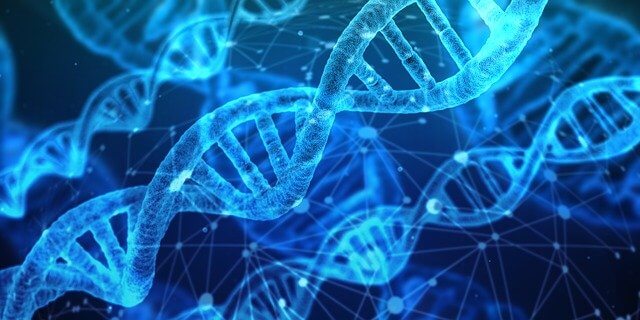
 #WOW – What Outstanding Work – Awards: join us to learn from our students.
#WOW – What Outstanding Work – Awards: join us to learn from our students. 
 Calling on all high schoolers interested in tech as a career to join us on 16 September at 5:30pm. If you missed it, we’ll host another one on 18 November.
Calling on all high schoolers interested in tech as a career to join us on 16 September at 5:30pm. If you missed it, we’ll host another one on 18 November. 
 We will be talking to Jason Suttie from Devson. Jason has been in the tech world since he was six years old. He headed IT innovation unit at RMB and has since left to start up his own software consulting company – solving problems and building solutions for clients around the world.
We will be talking to Jason Suttie from Devson. Jason has been in the tech world since he was six years old. He headed IT innovation unit at RMB and has since left to start up his own software consulting company – solving problems and building solutions for clients around the world.